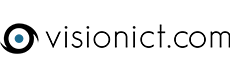Since the latest update to iOS there seems to be an issue when setting up your email on an iPhone or iPad. You will be able to receive messages, but unable to send them. This is because the Outgoing Server details need to be filled in and iOS states that these are optional. If you already have your account set up but can't send you need to:
- Go to your Home Screen and tap on the Settings icon (usually a cog)
- Scroll down and tap on Passwords & Accounts
- On the right hand side tap on the council email in the Accounts section.
- Under the IMAP heading, tap on the entry that says Account with your email address to the right. This brings up the mailbox details screen.
- The virtual keyboard will be covering the Outgoing Mail Server area so you need to scroll the screen up and tap on SMTP.
- Then tap on Primary Server and fill out the following:
Host Name - secure.emailsrvr.com
Username - Your full email address
Password - This should be filled in already, if not just add your email password
Use SSL - Turned on
Authentication - Password
Server Port - 587 - Once this has been filled in, tap Done in the top right and you will now be able to send messages.