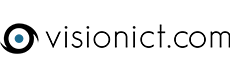Setting the Page Up
The first thing you need to do is to create the permission(s) that you are going to use. To do this you
need to:
- Scroll down to the User Management area in the footer (sometimes it is on the menu bar).
- Click on the cog to the right of the Log Out button. This opens the User Management Settings.
- Click on Manage Permissions. Type in the Permission(s) you want to use; Members for example. And then click the Add Permission button.
Now the permission(s) has been set up, you need to assign the Permission Level to the page you
want to restrict access to.
- Go to the Page Management cog (left of Home).
- Scroll down to find the page you want to restrict the access for and click on the Hammer and Spanner icon.
- Go to the top of the page and you now have the option to set the Permission Level and Access Level (as well as renaming the page and setting it’s status).
- This chart shows the different permutations of the two settings (Access & Permission Levels):
Page Properties
Access Level: Set
Permission Level: Set
Result: You have to log in to be able to view the page and editable with the correct
User Permission.
Access Level: NA
Permission Level: Set
Result: The page is visible to all and editable with the correct User Permission.
Access Level: Set
Permission Level: Admin
Result: You have to log in to be able to view the page and only editable by the Admin level permission.
Access Level: NA
Permission Level: Admin
Result: The page is visible to all, but can only be editable by the Admin level permission.
5. Click on Save Changes when you have finished.
Now you need to add the user(s)
To add a user, you need to:
- Click on the Users Management cog (to the right of the Log Out button).
- This time you want to click on the Add User link.
- You need to enter:
Username
Password (and verify it) (No spaces)
Email Address
Permission Level
Access Level - As above, here is a list of the User Settings:
User Properties
Access Level: Set
Permission Level: Set
Result: Can login to view the restricted page and edit it.
Access Level: Set
Permission Level: NA
Result: Can view restricted pages but has no editing access.
Access Level: NA
Permission Level: Set
Result: Can login and edit a public viewable page.
Access Level: NA
Permission Level: NA
Result: Can only view public pages and has no editing access at all. - Click on Save Changes and inform the user of their new Username and Password.
You are able to change the password for the users, but if they lock their accounts, we will need to do
that, so please ask them to call us for account unlocking only