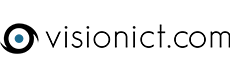You will need access to an FTP programme from us to do this. If you are regularly uploading large Agendas/Minutes/Additional documents, please email support@visionict.com to ask for access to one of these. If you already have access to one, keep reading.
To add a file that is too large to a V6's Agendas, Minutes or Additional Documents areas you need to:
- Download one of the "Dummy File"'s attached to this article. The version of Dummy File you download should match the file type of the agenda/minute/additional document you are trying to upload (PDF for PDF, Zip for Zip and DOC for DOC).
- Place this "Dummy File" into the folder you have saved the agenda/minute/add doc into.
- Right click on the original file and chose "rename"
- Whilst it is still highlighted in blue, copy the original name (CTRL & C)
- Rename the original file to something different. Maybe add "original" to the end of the name or a "1" or call it "ashdsj" if you like. Press enter to save the name change.
- Rename the "Dummy File" to the original file's name by right clicking and choosing "rename" and then paste (CTRL & V) the name you copied in step 3.
- Upload the new file (the one that used to be "Dummy File")
- When it has uploaded, you will see the name the system has given it. Copy this name (don't copy the file type code at the end, e.g .pdf, .doc, .zip)
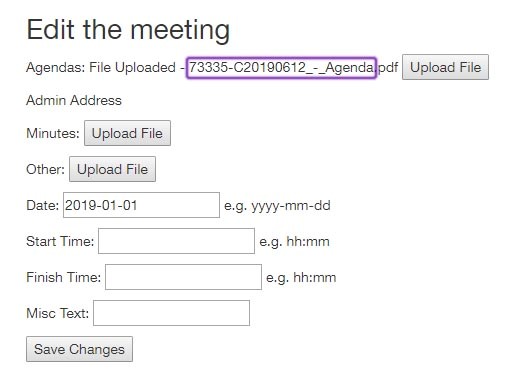
9. Click "save changes"
10. Rename the original file with the uploaded file's name
11. Open your FTP programme and copy the newly renamed file to the _Agendas folder (for Agendas), _Minutes folder (for Minutes) or _Other folder (for Additional Documents) and overwrite the dummy file.
- Dummy File.docx
Dummy File
This is a temporary file. The real file will be uploaded shortly.
- Dummy File.pdf
Dummy File.
The actual file will be here shortly - Dummy File.zip
Dummy File.
The actual file will be here shortly