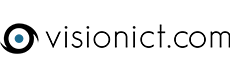You may have a PDF of a newsletter or poster that you want to link on your site to an image of the cover. The best way we have found to do this is via GIMP.
If you go to www.gimp.org and click on the Download button on the home page, choose the Download Directly option. This will then download the installer for you. When it has finished, run the installation by double clicking on the file you have just downloaded and choose all of the default options when running the installer.
1. Once it has been installed you need to open GIMP and go to File and then Open.
2. You are now able to find the PDF on your system and click on the Open button.
3. You should now be seeing the Import from PDF dialogue box. If you have more than one page, click on the first page in the window at the top, Change the width to 600 Pixels (the height dimension will automatically change) and the resolution to 72 Pixels/Inch. Then click on the Import Button.
4. To save this as an image to use on the website, click on File and then Export As. Give the file a name (I'd recommend using the same as the pdf) and put .jpg after the name to tell the system that you are saving a JPG image file. It should save the image to the same location as the original PDF by default, but you can change this if you need to.
5. Click on the Export button and you get another box which allows you to fine tune the file size (it needs to be under 100KB for your site). Click in the Show Preview in Image Window option and adjust the quality slider until the File size is under 100KB. Don't worry about the Advanced Options. Click on Export and the image will be created.
6. You then upload this as you normally would and attach the PDF to it once it's on the site.