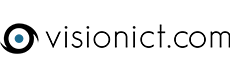Letting your residents know what’s happening in their community and their council is integral to good transparency. One of the best ways to do this is with our news component. When adding a new news story, you will need to click on the "add new" icon under the page title. Then fill in the following fields:
Title: Just a short title to grab the readers attention
Type: You will only need to use this if you have multiple news areas on your site. If you don't, then leave it on "na"
URL: The URL field can be left as “na” unless you would like the news story to open up directly onto an external site. If you would, then paste the website URL in this box. To link it to a page on your website, copy and paste the URL from that page when you visit the live site.
Published Date: When you add a new news story this will automatically display the date for today. If you want to change it just remember to input the date in the order of yyyy-mm-dd
Short Description: This should only be about a sentence long and give some context to the title. Or you can leave this area blank. You may only add text to this box. Links should be saved for the description box. Please note that if you make the short description too long, it could cause layout issues on your page.
Description: This is what appears when the user clicks on the title or read more links of the news story. Text in this box can be used in the same way as the normal text on your website. You can style it and add images if you wish. Please bear in mind when adding posters that you will need to link this to a text pdf so that users with text to speech software can also view the information.
New! Adding an Image
Recently, we have added the option on V6.5 websites to add an image above the title of your news stories. Once you have made your news story and saved it, you will notice a camera icon underneath it. If you click on this, you are given the option to upload an image. Make sure ahead of time that all your images are the same size as the software won't resize them for you. There are articles on this site you can read that will help you learn how to resize photos. Please avoid uploading any images that have important text on them (including posters) as they will be too small to read and inaccessible to those with screen readers. Posters should be added to the “description” box and have a text alternative nearby.
New! Sharing to Social Media
Now on live V6.5 websites, there is an option to share your news stories directly to Facebook and Twitter with a few click of your mouse. You will need to be logged in as if you were editing the site to do this. Simply click on the title of the news story and at the bottom of the page you will see two buttons, one to share on Facebook and one to share on Twitter. If you'e added an image to your news story then it will be shown on the post you make.