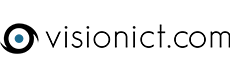To add a signature to your webmail you need to:
- Once you are logged in, click on the three horizontal lines next to the email address in the top right corner of the screen and choose Settings.
- Click on the Composing Email option and then on the Signatures tab.
- Click on Add New Signature. Give the signature a name to identify it and type the signature in the box. Click on the Enable Formatting link to add colour and different fonts.
NB. If you need to add an image, you will need to click on the Source Code button [<>] and paste the HTML code provided to you, then follow the steps below. - Click OK when done.
- Click on the signature in the box (it will show the name you chose in the previous step) and choose the when to apply options with the tick boxes.
- Then click on the Identities tab, click on your email address (it should be the only one there) and click on Edit. At the bottom there is a drop down box called Default Signature. Choose the signature you have just created from this list and click OK and then Save.
Your signature will now be applied to your emails. If the signature doesn't show up immediately, you may need to repeat step 5; go back to settings and chose the Composing Emails option on the left and click on the identities tab.