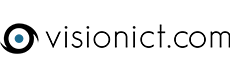To add a shared calendar through webmail you need to:
- Log in to webmail.
- Go to the Calendar Tab
- Right click on My Calendar and choose Edit.
a. On the General tab, name the Calendar to something a bit more meaningful and leave
the two Feed options set at Disabled.
b. On the Permissions tab, choose the permissions you want to set. If you choose All then
everyone on your domain can view the calendar. If you want you can specify who else
can see it by choosing the 'Only Users I've Specified...' option. If you choose this you
then have to add the users in the User Permissions box below. I recommend that you let
them have view only access as this will allow them to see the entry, but not alter it in
any way.
c. Click Save when done. - Now you can create the entry you want to share by double clicking on the date of the event.
a. In the Subject box, put the title of the event or meeting.
b. Location speaks for itself
c. As you've shared the calendar with all interested parties you don't have to invite them,
but filling this in will send them an email to let them know.
d. Choose the Start and End times.
e. In the white box underneath you can type whatever detail you need to.
f. Click Save in the top left to save and close the meeting.
This is all you as the admin of the calendar needs to do.
This next part is done at the recipient's end. They need to:
- Log in to webmail
- Go to the Calendars tab
- Click on the Green + next to Shared Calendars
- They will now see a list of the available calendars. They need to click on the title in Available
Calendars and click on the Add button. When it has moved over to the right hand box, click Save. - The new calendar now appears in the Shared Calendars section. The last thing they need to do is click the grey box to the left of the calendar name to activate it.
When this has been done, they will be able to see any item you add to the calendar. If they are viewing the calendar when you update it, they will need to refresh it to see the update.